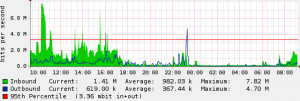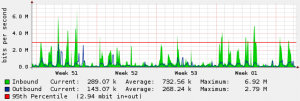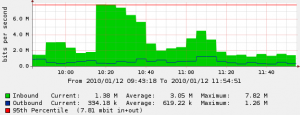Ever wanted to know how much internet bandwidth your company is actually using? Does your internet come to a crawl at about the same time each day? Do you really need as much bandwidth as you’re paying for or could you survive a slower connection? How much internet traffic are we actually using.
Many of our clients were asking us these questions. The problem of evaluating how much bandwidth a business needs can be quite a dilemma. Of course, you can throw money at a big internet pipe, but what if your connection is sitting unused most of the time? What if you could save a couple hundred dollars a month?
We’ve put together a bandwidth monitoring website to answer these questions for our clients. This website analyzes the current traffic utilization for your connection every five minutets and then creates graphs of internet usage. It will show statistics on inbound and outbound traffic over the course of time. The graphs scale from hourly usage stats all the way up to yearly traffic stats. We’ve been able to use this software to identify patterns in client’s bandwidth usage and resolve issues like computers downloading updates in the middle of the day instead of overnight, or users streaming video all day long.
If you’re interested in finding out more, call us at 817-224-2020.
Here are some examples of the graphs:
5 minute average
Monthly Average
Drill Down